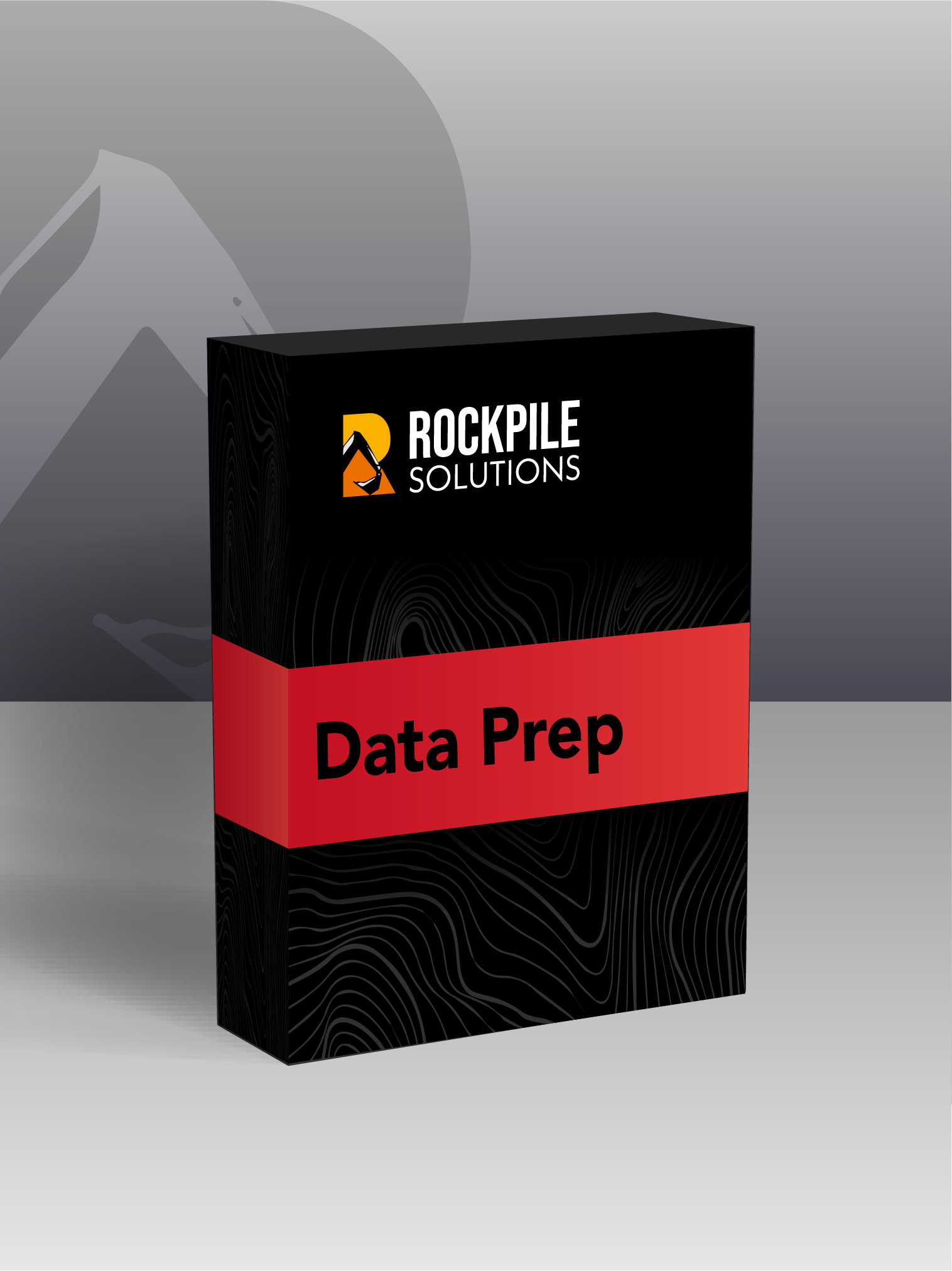
Data Prep
Toolbox
$745.00
Tools for Managing Layers, CAD Cleanup, CAD Editing and Data Input
1 Year Subscription for Single User access to RPS Data Prep Toolbox for Trimble Business Center Software
Primary Commands

New Layer
Utilizes the RPS New Layer control to create a new layer, new layer group and assign layer properties including the takeoff categorization, potential site improvement or surface boundaries and associated site improvement attributes.

Relayer
The RPS Relayer command provides increased productivity when relayering CAD objects to a number of different layers. The user can establish any number of target layers and then simply select the objects to relayer, tag the layer that they want to move them to and OK to execute. The fact that you can relayer to multiple layers quickly and easily can take significant time out of data prep processes.

New Layer
Utilizes the RPS New Layer control to create a new layer, new layer group and assign layer properties including the takeoff categorization, potential site improvement or surface boundaries and associated site improvement attributes.

Relayer
The RPS Relayer command provides increased productivity when relayering CAD objects to a number of different layers. The user can establish any number of target layers and then simply select the objects to relayer, tag the layer that they want to move them to and OK to execute. The fact that you can relayer to multiple layers quickly and easily can take significant time out of data prep processes.
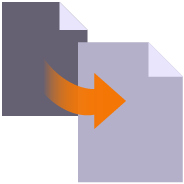
Smart Copy
Create multiple copies of any objects quickly on the same or different layers, in 2D or 3D and in any view

Smart Join
Provides manual and fully automated methods to join CAD or PDF vector lines together quickly and easily. Solves common problems like line gaps, overlaps, crossovers, lateral gaps, lines on different layers, lines with different names or colors to provide an extremely fast way to join lines. Line segments can be selected in the most convenient location not just at the ends that you wish to join.

Crop Crossing Lines
Provides the ability to crop selected lines either side of a selected line or to remove the segments of selected lines between a pair of lines. This is useful to remove e.g. Contour lines from pavement areas or around curb and gutter sections, where more precise modeling techniques are being used.

Name by Layer / Layer by Name
Name by Layer - Names line objects using the name of the objects layer. This is a useful tool to prepare imported CAD data for field users of Trimble Siteworks or SCS900 etc.
Layer by Name - Relayers objects based on the objects name. Layered objects can be placed in Layer Groups using a Layer Group mapping using filter elements of the objects name. This is useful for organizing surveyed data e.g. for utility relocates

Reverse Line
Reverse the direction of selected linestrings, CAD lines or polylines using a simple switch direction, align to an alignment or reference line, clockwise / anticlockwise (closed lines), or align with slope (from first to last node of the selected lines).
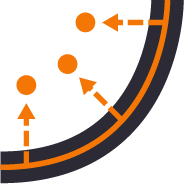
Point Creator
Provides the ability to create points for stakeout on lines and alignments at intervals, extra stations, key locations, high and low points, radius points and more.

Station / Offset Points
Creates points through input of station and offset values with respect to a selected alignment. Elevations can be entered using Elevation, Delta Elevation or Cross Slope from the selected alignment.

Smart Join
Provides manual and fully automated methods to join CAD or PDF vector lines together quickly and easily. Solves common problems like line gaps, overlaps, crossovers, lateral gaps, lines on different layers, lines with different names or colors to provide an extremely fast way to join lines. Line segments can be selected in the most convenient location not just at the ends that you wish to join.

Crop Crossing Lines
Provides the ability to crop selected lines either side of a selected line or to remove the segments of selected lines between a pair of lines. This is useful to remove e.g. Contour lines from pavement areas or around curb and gutter sections, where more precise modeling techniques are being used.

Station / Offset Points
Creates points through input of station and offset values with respect to a selected alignment. Elevations can be entered using Elevation, Delta Elevation or Cross Slope from the selected alignment.
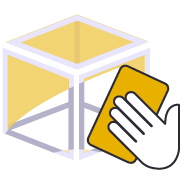
CAD Cleanup
Provides a work process tool to cleanup and sort imported CAD files. The command includes a CAD Block processor to manage and explode imported blocks, a Layer control to manage and group imported layers based on predefined rulesets, and a set of miscellaneous controls to delete imported plan sets, delete AEC object references, zero length lines and empty unprotected layers, change text to multiline text and change text styles to stroke fonts for improved graphics speed.

Explode Solids
Imported Solids, 3DShell or mesh objects from IFC, DWG and DGN files can be exploded into component lines and points using this command. The command handles solids by breaking them into top, bottom and side objects or 3D polygons on separate layers so that the data can be used as source data for surface models. 3D linear features can be re-created through use of the Filter by Alignment command.

Convert To Linestring
Provides a rapid way to mass convert polyline and CAD line objects into linestring objects. In addition the command provides an easy way to eliminate UCS (User Defined Coordinate Systems) from imported CAD objects or from objects created using the Cutting Plane View in TBC. You can also use this tool to eliminate horizontal or vertical vertices from selected linestrings e.g. to reduce nodes in contours or VPIs from imported CAD 3D lines. This increases your productivity and eliminates a large bottleneck in the processing of CAD data and point clouds.

Explode Solids
Imported Solids, 3DShell or mesh objects from IFC, DWG and DGN files can be exploded into component lines and points using this command. The command handles solids by breaking them into top, bottom and side objects or 3D polygons on separate layers so that the data can be used as source data for surface models. 3D linear features can be re-created through use of the Filter by Alignment command.

Name by Layer / Layer by Name
Name by Layer - Names line objects using the name of the objects layer. This is a useful tool to prepare imported CAD data for field users of Trimble Siteworks or SCS900 etc.
Layer by Name - Relayers objects based on the objects name. Layered objects can be placed in Layer Groups using a Layer Group mapping using filter elements of the objects name. This is useful for organizing surveyed data e.g. for utility relocates

Reverse Line
Reverse the direction of selected linestrings, CAD lines or polylines using a simple switch direction, align to an alignment or reference line, clockwise / anticlockwise (closed lines), or align with slope (from first to last node of the selected lines).

Convert To Linestring
Provides a rapid way to mass convert polyline and CAD line objects into linestring objects. In addition the command provides an easy way to eliminate UCS (User Defined Coordinate Systems) from imported CAD objects or from objects created using the Cutting Plane View in TBC. You can also use this tool to eliminate horizontal or vertical vertices from selected linestrings e.g. to reduce nodes in contours or VPIs from imported CAD 3D lines. This increases your productivity and eliminates a large bottleneck in the processing of CAD data and point clouds.
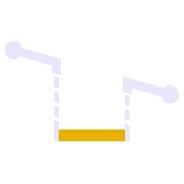
Adjust Linestring Elevation
Provides a quick and easy way to null out or modify VPIs on selected sections of 3D linestrings, adjust and prorate elevations for bridge beam deflections or to taper linework over selected distances to match existing grade. You can use this command in Spot mode to elevate lines. Plane Mode allows you to elevate e.g. curb lines onto tilted planes defined by 3 points. Surface Mode allows you to elevate e.g. curb lines onto a grading framework surface e.g. for Parking Lots. In Plane and Surface Mode you can specifically define how points are created around curve sections to improve the quality and consistency of your models.

Station / Offset Points
Creates points through input of station and offset values with respect to a selected alignment. Elevations can be entered using Elevation, Delta Elevation or Cross Slope from the selected alignment.
unlicensed-tools

Voice Command
Provides the ability to use voice input to execute any TBC command. This improves productivity and allows the commands to execute as well as the command dialog to be navigated without mouse movement.

Copy Layer Group Members
Copies a layer group and all the layers (that have members) into a new layer group where the group and each layer is named using the existing name with an added prefix or suffix.

Copy Layer Group Members
Copies a layer group and all the layers (that have members) into a new layer group where the group and each layer is named using the existing name with an added prefix or suffix.

Insert Line Segment
A simple editing tool to add additional segments into an existing linestring. Simply click where you require additional nodes and the linestring selected updates by adding additional segments into the existing linestring. You can use this command to insert segments into the line or to add segments at either end of the line.

Quick Line
Create 3D linestrings quickly without the complexity of the Linestring Editor.

Switch Text
Switch text properties between two selected text objects. Text properties include height, width, text, rotation, oblique angle, justification, aspect ratio, layer, color etc.

Affix Name
Applies and / or removes a user specified prefix or suffix the name of the selected objects.
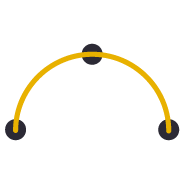
Points to Arc
Provides the ability to create best fit 3D arcs on planes defined by three 3D points. Great for Architectural detailing from points measured with Total Stations or Scanners.

Divide by Slope Distance
Computes points along a selected 3D line using a table of variable slope distances as the divisor. A good tool for rapidly creating building grid layouts.
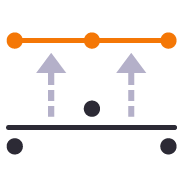
Points to Station
Provides the ability to move selected survey points onto even station locations within a move tolerance for reporting purposes.

Station / Offset Points
Creates points through input of station and offset values with respect to a selected alignment. Elevations can be entered using Elevation, Delta Elevation or Cross Slope from the selected alignment.

Insert Line Segment
A simple editing tool to add additional segments into an existing linestring. Simply click where you require additional nodes and the linestring selected updates by adding additional segments into the existing linestring. You can use this command to insert segments into the line or to add segments at either end of the line.

Quick Line
Create 3D linestrings quickly without the complexity of the Linestring Editor.
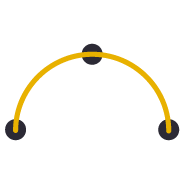
Points to Arc
Provides the ability to create best fit 3D arcs on planes defined by three 3D points. Great for Architectural detailing from points measured with Total Stations or Scanners.

Station / Offset Points
Creates points through input of station and offset values with respect to a selected alignment. Elevations can be entered using Elevation, Delta Elevation or Cross Slope from the selected alignment.

Convert To Linestring
Provides a rapid way to mass convert polyline and CAD line objects into linestring objects. In addition the command provides an easy way to eliminate UCS (User Defined Coordinate Systems) from imported CAD objects or from objects created using the Cutting Plane View in TBC. You can also use this tool to eliminate horizontal or vertical vertices from selected linestrings e.g. to reduce nodes in contours or VPIs from imported CAD 3D lines. This increases your productivity and eliminates a large bottleneck in the processing of CAD data and point clouds.

Affix Name
Applies and / or removes a user specified prefix or suffix the name of the selected objects.

Filter by Alignment
Provides the ability to filter a selection of objects in relation to a selected reference line or alignment. User can define parallel or perpendicular or up to a specified skew angle to rapidly find linear features or cross section lines across surfaces. Useful tool with Explode Surface or Explode IFC Shell commands.

Lines To AOI
Converts selected linework into AOIs for Takeoff reports (Areas of Interest).
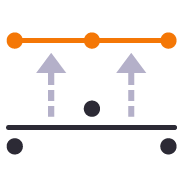
Points to Station
Provides the ability to move selected survey points onto even station locations within a move tolerance for reporting purposes.

Convert To Linestring
Provides a rapid way to mass convert polyline and CAD line objects into linestring objects. In addition the command provides an easy way to eliminate UCS (User Defined Coordinate Systems) from imported CAD objects or from objects created using the Cutting Plane View in TBC. You can also use this tool to eliminate horizontal or vertical vertices from selected linestrings e.g. to reduce nodes in contours or VPIs from imported CAD 3D lines. This increases your productivity and eliminates a large bottleneck in the processing of CAD data and point clouds.

VPI at Elevation
Creates VPIs on the selected line at the specified elevation each time the line passes through the defined elevation

Station / Offset Points
Creates points through input of station and offset values with respect to a selected alignment. Elevations can be entered using Elevation, Delta Elevation or Cross Slope from the selected alignment.

Lines To AOI
Converts selected linework into AOIs for Takeoff reports (Areas of Interest).
other-support-tools

Getting Started
One click access to Getting Started instructions for the RPS Command library

Rockpile Website
One click access to the Rockpile Solutions website

MyRockpile Community
One click access to the MyRockpile Community forum

Rockpile Library
One click access to the MyRockpile Library for all your training needs

Rockpile Training
Upcoming training opportunities with Rockpile Solutions

One click access to the Rockpile Solutions LinkedIn page

YouTube
One click access to the Rockpile Solutions YouTube page

One click access to the Rockpile Solutions Instagram page

Support
One click access to generate a Support Ticket for RPS staff assistance

Rockpile Contact
The Contact Us command allows you to raise a question to Rockpile Solutions staff directly from inside Trimble Business Center.
system-tools

TMLStatus
Track and manage the installation and update of registered RPS commands

RPS Settings
Manage your global RPS command settings

Show Line Direction
Show the direction of a selected line

Menu Manager
Toggle between light and dark Mode menu color schemes

RPS Help
Access to Rockpile Solutions Online Help System.
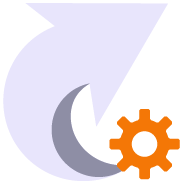
Shortcut Manager
Creates and manages TBC keyboard shortcuts for commands and provides the ability to save different shortcut definitions into settings files for easy recall.

Toolbar Manager
Utility that provides the ability to save out your custom toolbars and import them back into a different menu configuration

Voice Command
Provides the ability to use voice input to execute any TBC command. This improves productivity and allows the commands to execute as well as the command dialog to be navigated without mouse movement.
secondary-licensed-commands

Copy Layer Group Members
Copies a layer group and all the layers (that have members) into a new layer group where the group and each layer is named using the existing name with an added prefix or suffix.

Layer Manager
RPS Layer Manager provides a rapid way to assign selected layers to layer groups and to add prefix or suffix text to layer names and layer groups. You can also use Search and Replace to modify the names of selected layers.

Copy Layer Group Members
Copies a layer group and all the layers (that have members) into a new layer group where the group and each layer is named using the existing name with an added prefix or suffix.

Insert Line Segment
A simple editing tool to add additional segments into an existing linestring. Simply click where you require additional nodes and the linestring selected updates by adding additional segments into the existing linestring. You can use this command to insert segments into the line or to add segments at either end of the line.

Layer Manager
RPS Layer Manager provides a rapid way to assign selected layers to layer groups and to add prefix or suffix text to layer names and layer groups. You can also use Search and Replace to modify the names of selected layers.

Lock Views
Provides the ability to create two separate plan views displaying different information and synchronize pan and zoom activities so that the same location can be seen in both windows for direct comparison. Combine View Filters, Selection Sets and Lock Views to rapidly identify changes in project revision drawings or to compare weekly / monthly check surveys.

Matrix Copy
A copy command that provides the ability to multi copy selected objects into a 3D array. User can define the origin, orientation / skew angle, inclination and spacing of the three grid axes. The command is great for creating parking bay striping, site mass haul grids, building piers, stairways and other repetitive patterns on a regular 2D or 3D grid

Quick Line
Create 3D linestrings quickly without the complexity of the Linestring Editor.

Rotate Plan View
Provides the ability to manage plan view rotation in relation to lines and alignments or text items or simply freeform. You can also use this command to reset your plan rotation to North Up. Rotate your plan view as you browse along lines or alignments to make PDF plans or text display items easily readable or simply to maximize the use of screen real estate.

Switch Text
Switch text properties between two selected text objects. Text properties include height, width, text, rotation, oblique angle, justification, aspect ratio, layer, color etc.

Affix Name
Applies and / or removes a user specified prefix or suffix the name of the selected objects.
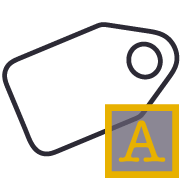
Name by Text
Names polygonal line objects using text data located inside the polygon. Used to name lots, pads, parking stalls, buildings and other polygonal objects. This is a useful tool to prepare imported CAD data for field users of Trimble Siteworks or SCS900 etc.
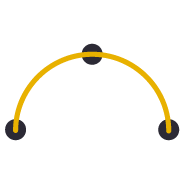
Points to Arc
Provides the ability to create best fit 3D arcs on planes defined by three 3D points. Great for Architectural detailing from points measured with Total Stations or Scanners.

Divide by Slope Distance
Computes points along a selected 3D line using a table of variable slope distances as the divisor. A good tool for rapidly creating building grid layouts.

Place Aligned Blocks
Provides the ability to place a block automatically on a selection of points and orientate them in relation to a selected line or alignment. Great for placing sound wall or guard rail posts and footings along their feature lines. Blocks get rotated into the correct orientation along curves and at angle corners. Enables the rapid creation of layout data for anchor bolts and 3D visual elements for the SiteVision Augmented Reality system etc.
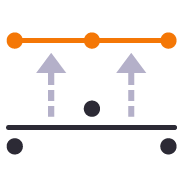
Points to Station
Provides the ability to move selected survey points onto even station locations within a move tolerance for reporting purposes.

Radial Points
Creates points along radius lines and at intervals using polar coordinate geometry calculations.

Radial Points (Script)
Creates irregular point sequences along multiple radius lines using scripted polar coordinate geometry calculations. Ideal for complex layout of circular structures. Created scripts can be saved and reused, ideal for large tank or silo farms.

Insert Line Segment
A simple editing tool to add additional segments into an existing linestring. Simply click where you require additional nodes and the linestring selected updates by adding additional segments into the existing linestring. You can use this command to insert segments into the line or to add segments at either end of the line.

Matrix Copy
A copy command that provides the ability to multi copy selected objects into a 3D array. User can define the origin, orientation / skew angle, inclination and spacing of the three grid axes. The command is great for creating parking bay striping, site mass haul grids, building piers, stairways and other repetitive patterns on a regular 2D or 3D grid

Quick Line
Create 3D linestrings quickly without the complexity of the Linestring Editor.
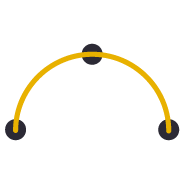
Points to Arc
Provides the ability to create best fit 3D arcs on planes defined by three 3D points. Great for Architectural detailing from points measured with Total Stations or Scanners.

Place Aligned Blocks
Provides the ability to place a block automatically on a selection of points and orientate them in relation to a selected line or alignment. Great for placing sound wall or guard rail posts and footings along their feature lines. Blocks get rotated into the correct orientation along curves and at angle corners. Enables the rapid creation of layout data for anchor bolts and 3D visual elements for the SiteVision Augmented Reality system etc.

Radial Points
Creates points along radius lines and at intervals using polar coordinate geometry calculations.

Radial Points (Script)
Creates irregular point sequences along multiple radius lines using scripted polar coordinate geometry calculations. Ideal for complex layout of circular structures. Created scripts can be saved and reused, ideal for large tank or silo farms.

Lock Views
Provides the ability to create two separate plan views displaying different information and synchronize pan and zoom activities so that the same location can be seen in both windows for direct comparison. Combine View Filters, Selection Sets and Lock Views to rapidly identify changes in project revision drawings or to compare weekly / monthly check surveys.

Rotate Plan View
Provides the ability to manage plan view rotation in relation to lines and alignments or text items or simply freeform. You can also use this command to reset your plan rotation to North Up. Rotate your plan view as you browse along lines or alignments to make PDF plans or text display items easily readable or simply to maximize the use of screen real estate.

Convert to MText
Converts selected CAD text objects to multiline text objects. Multiline text objects are smarter and have more flexibility in TBC than simple text objects.

Remove Duplicates
Specify color, layer, position tolerance and text case parameters to identify duplicate text items and relayer or delete those identified as duplicates from imported CAD or vector PDF files.

Convert to MText
Converts selected CAD text objects to multiline text objects. Multiline text objects are smarter and have more flexibility in TBC than simple text objects.

Remove Duplicates
Specify color, layer, position tolerance and text case parameters to identify duplicate text items and relayer or delete those identified as duplicates from imported CAD or vector PDF files.

Affix Name
Applies and / or removes a user specified prefix or suffix the name of the selected objects.

Filter by Alignment
Provides the ability to filter a selection of objects in relation to a selected reference line or alignment. User can define parallel or perpendicular or up to a specified skew angle to rapidly find linear features or cross section lines across surfaces. Useful tool with Explode Surface or Explode IFC Shell commands.

Lines To AOI
Converts selected linework into AOIs for Takeoff reports (Areas of Interest).
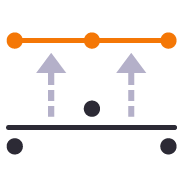
Points to Station
Provides the ability to move selected survey points onto even station locations within a move tolerance for reporting purposes.

Elevate by Attribute
Applies elevation attributes from imported GIS data to the lines associated with the attribute to create 3D linework suited to 3D modeling. Works well with ESRI Shape files.

VPI at Elevation
Creates VPIs on the selected line at the specified elevation each time the line passes through the defined elevation

Lines To AOI
Converts selected linework into AOIs for Takeoff reports (Areas of Interest).
licensed-tools

Layer Manager
RPS Layer Manager provides a rapid way to assign selected layers to layer groups and to add prefix or suffix text to layer names and layer groups. You can also use Search and Replace to modify the names of selected layers.

New Layer
Utilizes the RPS New Layer control to create a new layer, new layer group and assign layer properties including the takeoff categorization, potential site improvement or surface boundaries and associated site improvement attributes.

Relayer
The RPS Relayer command provides increased productivity when relayering CAD objects to a number of different layers. The user can establish any number of target layers and then simply select the objects to relayer, tag the layer that they want to move them to and OK to execute. The fact that you can relayer to multiple layers quickly and easily can take significant time out of data prep processes.

Layer Manager
RPS Layer Manager provides a rapid way to assign selected layers to layer groups and to add prefix or suffix text to layer names and layer groups. You can also use Search and Replace to modify the names of selected layers.

Lock Views
Provides the ability to create two separate plan views displaying different information and synchronize pan and zoom activities so that the same location can be seen in both windows for direct comparison. Combine View Filters, Selection Sets and Lock Views to rapidly identify changes in project revision drawings or to compare weekly / monthly check surveys.

Matrix Copy
A copy command that provides the ability to multi copy selected objects into a 3D array. User can define the origin, orientation / skew angle, inclination and spacing of the three grid axes. The command is great for creating parking bay striping, site mass haul grids, building piers, stairways and other repetitive patterns on a regular 2D or 3D grid

New Layer
Utilizes the RPS New Layer control to create a new layer, new layer group and assign layer properties including the takeoff categorization, potential site improvement or surface boundaries and associated site improvement attributes.

Relayer
The RPS Relayer command provides increased productivity when relayering CAD objects to a number of different layers. The user can establish any number of target layers and then simply select the objects to relayer, tag the layer that they want to move them to and OK to execute. The fact that you can relayer to multiple layers quickly and easily can take significant time out of data prep processes.

Rotate Plan View
Provides the ability to manage plan view rotation in relation to lines and alignments or text items or simply freeform. You can also use this command to reset your plan rotation to North Up. Rotate your plan view as you browse along lines or alignments to make PDF plans or text display items easily readable or simply to maximize the use of screen real estate.
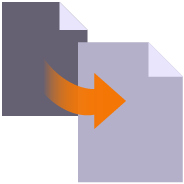
Smart Copy
Create multiple copies of any objects quickly on the same or different layers, in 2D or 3D and in any view

Smart Join
Provides manual and fully automated methods to join CAD or PDF vector lines together quickly and easily. Solves common problems like line gaps, overlaps, crossovers, lateral gaps, lines on different layers, lines with different names or colors to provide an extremely fast way to join lines. Line segments can be selected in the most convenient location not just at the ends that you wish to join.

Crop Crossing Lines
Provides the ability to crop selected lines either side of a selected line or to remove the segments of selected lines between a pair of lines. This is useful to remove e.g. Contour lines from pavement areas or around curb and gutter sections, where more precise modeling techniques are being used.

Name by Layer / Layer by Name
Name by Layer - Names line objects using the name of the objects layer. This is a useful tool to prepare imported CAD data for field users of Trimble Siteworks or SCS900 etc.
Layer by Name - Relayers objects based on the objects name. Layered objects can be placed in Layer Groups using a Layer Group mapping using filter elements of the objects name. This is useful for organizing surveyed data e.g. for utility relocates
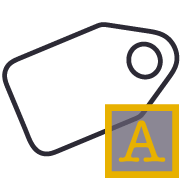
Name by Text
Names polygonal line objects using text data located inside the polygon. Used to name lots, pads, parking stalls, buildings and other polygonal objects. This is a useful tool to prepare imported CAD data for field users of Trimble Siteworks or SCS900 etc.

Reverse Line
Reverse the direction of selected linestrings, CAD lines or polylines using a simple switch direction, align to an alignment or reference line, clockwise / anticlockwise (closed lines), or align with slope (from first to last node of the selected lines).

Place Aligned Blocks
Provides the ability to place a block automatically on a selection of points and orientate them in relation to a selected line or alignment. Great for placing sound wall or guard rail posts and footings along their feature lines. Blocks get rotated into the correct orientation along curves and at angle corners. Enables the rapid creation of layout data for anchor bolts and 3D visual elements for the SiteVision Augmented Reality system etc.
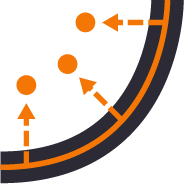
Point Creator
Provides the ability to create points for stakeout on lines and alignments at intervals, extra stations, key locations, high and low points, radius points and more.

Radial Points
Creates points along radius lines and at intervals using polar coordinate geometry calculations.

Radial Points (Script)
Creates irregular point sequences along multiple radius lines using scripted polar coordinate geometry calculations. Ideal for complex layout of circular structures. Created scripts can be saved and reused, ideal for large tank or silo farms.

Matrix Copy
A copy command that provides the ability to multi copy selected objects into a 3D array. User can define the origin, orientation / skew angle, inclination and spacing of the three grid axes. The command is great for creating parking bay striping, site mass haul grids, building piers, stairways and other repetitive patterns on a regular 2D or 3D grid

Smart Join
Provides manual and fully automated methods to join CAD or PDF vector lines together quickly and easily. Solves common problems like line gaps, overlaps, crossovers, lateral gaps, lines on different layers, lines with different names or colors to provide an extremely fast way to join lines. Line segments can be selected in the most convenient location not just at the ends that you wish to join.

Crop Crossing Lines
Provides the ability to crop selected lines either side of a selected line or to remove the segments of selected lines between a pair of lines. This is useful to remove e.g. Contour lines from pavement areas or around curb and gutter sections, where more precise modeling techniques are being used.

Place Aligned Blocks
Provides the ability to place a block automatically on a selection of points and orientate them in relation to a selected line or alignment. Great for placing sound wall or guard rail posts and footings along their feature lines. Blocks get rotated into the correct orientation along curves and at angle corners. Enables the rapid creation of layout data for anchor bolts and 3D visual elements for the SiteVision Augmented Reality system etc.

Radial Points
Creates points along radius lines and at intervals using polar coordinate geometry calculations.

Radial Points (Script)
Creates irregular point sequences along multiple radius lines using scripted polar coordinate geometry calculations. Ideal for complex layout of circular structures. Created scripts can be saved and reused, ideal for large tank or silo farms.

Lock Views
Provides the ability to create two separate plan views displaying different information and synchronize pan and zoom activities so that the same location can be seen in both windows for direct comparison. Combine View Filters, Selection Sets and Lock Views to rapidly identify changes in project revision drawings or to compare weekly / monthly check surveys.

Rotate Plan View
Provides the ability to manage plan view rotation in relation to lines and alignments or text items or simply freeform. You can also use this command to reset your plan rotation to North Up. Rotate your plan view as you browse along lines or alignments to make PDF plans or text display items easily readable or simply to maximize the use of screen real estate.
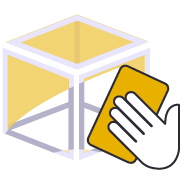
CAD Cleanup
Provides a work process tool to cleanup and sort imported CAD files. The command includes a CAD Block processor to manage and explode imported blocks, a Layer control to manage and group imported layers based on predefined rulesets, and a set of miscellaneous controls to delete imported plan sets, delete AEC object references, zero length lines and empty unprotected layers, change text to multiline text and change text styles to stroke fonts for improved graphics speed.

Convert to MText
Converts selected CAD text objects to multiline text objects. Multiline text objects are smarter and have more flexibility in TBC than simple text objects.

Explode Solids
Imported Solids, 3DShell or mesh objects from IFC, DWG and DGN files can be exploded into component lines and points using this command. The command handles solids by breaking them into top, bottom and side objects or 3D polygons on separate layers so that the data can be used as source data for surface models. 3D linear features can be re-created through use of the Filter by Alignment command.

Remove Duplicates
Specify color, layer, position tolerance and text case parameters to identify duplicate text items and relayer or delete those identified as duplicates from imported CAD or vector PDF files.

Convert to MText
Converts selected CAD text objects to multiline text objects. Multiline text objects are smarter and have more flexibility in TBC than simple text objects.

Explode Solids
Imported Solids, 3DShell or mesh objects from IFC, DWG and DGN files can be exploded into component lines and points using this command. The command handles solids by breaking them into top, bottom and side objects or 3D polygons on separate layers so that the data can be used as source data for surface models. 3D linear features can be re-created through use of the Filter by Alignment command.

Remove Duplicates
Specify color, layer, position tolerance and text case parameters to identify duplicate text items and relayer or delete those identified as duplicates from imported CAD or vector PDF files.

Name by Layer / Layer by Name
Name by Layer - Names line objects using the name of the objects layer. This is a useful tool to prepare imported CAD data for field users of Trimble Siteworks or SCS900 etc.
Layer by Name - Relayers objects based on the objects name. Layered objects can be placed in Layer Groups using a Layer Group mapping using filter elements of the objects name. This is useful for organizing surveyed data e.g. for utility relocates

Reverse Line
Reverse the direction of selected linestrings, CAD lines or polylines using a simple switch direction, align to an alignment or reference line, clockwise / anticlockwise (closed lines), or align with slope (from first to last node of the selected lines).
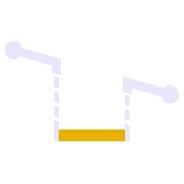
Adjust Linestring Elevation
Provides a quick and easy way to null out or modify VPIs on selected sections of 3D linestrings, adjust and prorate elevations for bridge beam deflections or to taper linework over selected distances to match existing grade. You can use this command in Spot mode to elevate lines. Plane Mode allows you to elevate e.g. curb lines onto tilted planes defined by 3 points. Surface Mode allows you to elevate e.g. curb lines onto a grading framework surface e.g. for Parking Lots. In Plane and Surface Mode you can specifically define how points are created around curve sections to improve the quality and consistency of your models.

Elevate by Attribute
Applies elevation attributes from imported GIS data to the lines associated with the attribute to create 3D linework suited to 3D modeling. Works well with ESRI Shape files.